
How to Fix “App Not Responding” Errors in Windows 10/11
Have you ever been working on an important task when suddenly an app freezes with the dreaded “Not Responding” message? 😫 Don’t worry—you’re not alone. This is one of the most common Windows problems.
In this guide, we’ll show you step-by-step solutions to fix app not responding errors in Windows 10 and 11. These methods are safe, easy, and effective—whether the issue is with Word, Chrome, or any other program.
🔍 Why Do Apps Stop Responding in Windows?
Before fixing the issue, it’s important to understand the possible causes:
- 🔄 Software bugs or outdated versions
- 🐌 Too many background apps consuming resources
- 💾 Low RAM or storage space
- 🦠 Malware or corrupted files
- ⚡ Driver issues or system errors
✅ Quick Fixes Before Trying Advanced Methods
Sometimes, a simple fix solves the problem:
- Wait a few seconds – Windows may be processing a large task.
- Close unnecessary apps – Press
Ctrl + Shift + Esc→ Task Manager → End apps you don’t need. - Restart your PC – The classic fix often clears temporary glitches.
If the issue keeps happening, move on to the solutions below.
🛠️ Step-by-Step Solutions to Fix App Not Responding in Windows
1. End the Frozen App with Task Manager
- Press
Ctrl + Shift + Escto open Task Manager. - Find the unresponsive app under Processes.
- Select it → Click End Task.
- Restart the app.
👉 If the app keeps freezing, continue to the next steps.
2. Update the Problematic App
- Open Microsoft Store → Click Library → Select Get Updates.
- If downloaded from the web, visit the official site and download the latest version.
📌 Outdated software often causes compatibility issues with Windows updates.
3. Run Windows Troubleshooter
- Go to Settings → System → Troubleshoot → Other troubleshooters.
- Select Program Compatibility Troubleshooter.
- Follow on-screen instructions to fix issues.
4. Check for Windows Updates
- Press
Win + I→ Update & Security → Windows Update. - Click Check for updates.
- Install pending updates and restart your PC.
5. Clear Temporary Files
- Press
Win + R, type%temp%, and hit Enter. - Select all files (Ctrl + A) → Delete.
- Restart your computer.
📌 This frees up space and removes corrupted cache files.
6. Scan for Malware
- Open Windows Security → Virus & Threat Protection.
- Run a Full Scan.
- Remove any detected threats.
🔒 Malware often causes system instability and app crashes.
7. Update System Drivers
- Press
Win + X→ Select Device Manager. - Expand Display adapters, Sound, or other hardware related to the issue.
- Right-click → Update driver.
👉 Outdated drivers = frequent app freezing.
8. Increase Virtual Memory (Paging File)
If your PC has low RAM, apps may freeze.
- Press Win + R, type sysdm.cpl, press Enter.
- Go to Advanced → Performance Settings → Advanced → Virtual Memory.
- Uncheck Automatically manage → Set custom size (usually 1.5x your RAM).
- Restart PC.
9. Run SFC & DISM (Repair Corrupted Files)
- Open Command Prompt (Admin).
- Run:
sfc /scannow - Then run:
DISM /Online /Cleanup-Image /RestoreHealth - Restart PC.
📌 These commands repair system files that may cause freezing.
10. Reinstall or Reset the App
- Go to Settings → Apps → Installed Apps.
- Find the app → Advanced Options → Reset.
- If it doesn’t work, uninstall and reinstall it.
📹 Bonus: Video Guide (Embed on CrackHow)
👉 Record a screen capture video showing each step:
- Ending task in Task Manager
- Updating apps & drivers
- Running SFC/DISM commands
This increases engagement & SEO value.
⚡ Pro Tips to Prevent “App Not Responding” in the Future
- Keep Windows & apps updated
- Avoid running too many heavy apps at once
- Clean junk files regularly (use tools like CCleaner)
- Upgrade RAM if your system often lags
- Use trusted antivirus software
📝 Final Thoughts
“App Not Responding” errors in Windows 10/11 can be frustrating, but with the solutions above, you can quickly get back on track. Start with simple fixes (updates, restart, clearing cache) and move to advanced methods (SFC, drivers, virtual memory) if needed.
If none of these work, the issue may be with hardware—in that case, upgrading RAM or storage is often the ultimate fix.
Mobile & Apps How-To
How to Check Internet and File History on Your Computer: A Complete Guide
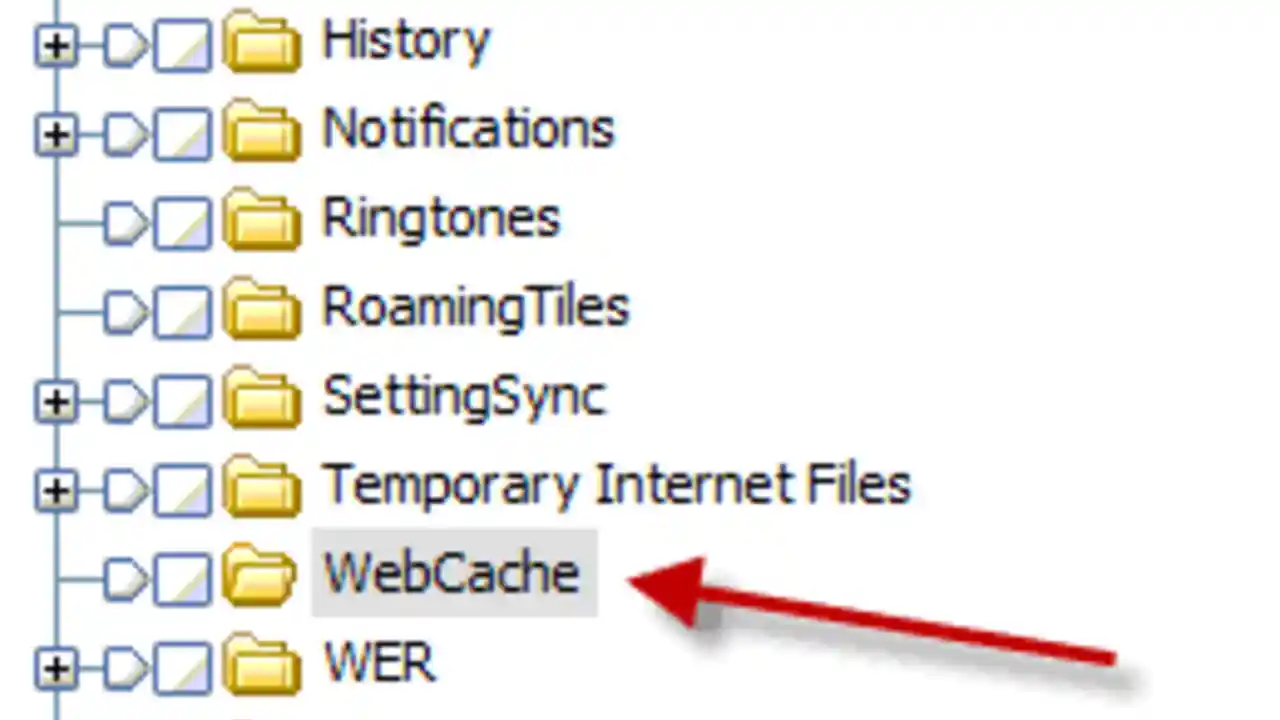
Tracking your internet browsing history and file access history can be useful for security, monitoring activity, or simply finding a recently visited webpage or opened file. Whether you’re using Windows or Mac, this guide will help you check and manage your history efficiently.
Why Check Internet and File History?
There are several reasons you may want to check your history on a computer:
- Recover Lost Information – Find a webpage or file you forgot to save.
- Monitor Usage – Track internet activity on a shared or family computer.
- Improve Security – Detect unauthorized access or suspicious activity.
- Clear Unnecessary Data – Free up disk space by deleting old history.
How to Check Internet History on Your Computer
Your internet browsing history is stored within your web browser. Here’s how to check it on different browsers:
1. Google Chrome
How to View History in Chrome:
- Open Google Chrome.
- Click on the three-dot menu in the top-right corner.
- Select History > History.
- A list of recently visited websites will appear.
- Use the search bar to find specific sites.
Shortcut: Press Ctrl + H (Windows) or Command + Y (Mac) to open history instantly.
2. Mozilla Firefox
How to View History in Firefox:
- Open Firefox.
- Click the menu button (three lines) in the top-right corner.
- Select History.
- A list of visited websites will appear.
- Use the search bar to find specific sites.
Shortcut: Press Ctrl + H (Windows) or Command + Y (Mac).
3. Microsoft Edge
How to View History in Edge:
- Open Microsoft Edge.
- Click on the three-dot menu at the top-right.
- Select History.
- Browse through your recently visited sites.
Shortcut: Press Ctrl + H.
4. Safari (Mac Users)
How to View History in Safari:
- Open Safari.
- Click History in the menu bar.
- Select Show All History.
- Scroll through or search for specific websites.
Shortcut: Press Command + Y.
5. Checking History in Incognito/Private Mode
If someone used Incognito Mode (Chrome) or Private Browsing (Firefox, Safari, Edge), history is not recorded. However, some monitoring tools or router logs may still track activity.
How to Check File History on Windows & Mac
Every time you open, modify, or delete a file, your computer keeps a log of activity. Here’s how to check file history:
1. Checking File History on Windows
Windows keeps track of recent files and folders through Quick Access, File Explorer, and Event Viewer.
Method 1: Using Quick Access
- Open File Explorer (
Win + E). - Click Quick Access in the left panel.
- You’ll see a list of recently opened files and folders.
Method 2: Using Recent Items Folder
- Press
Win + R, typerecent, and press Enter. - A folder will open, showing all recently accessed files.
Method 3: Using Windows Event Viewer (Advanced Users)
Event Viewer logs deeper file access history.
- Press
Win + R, typeeventvwr.msc, and hit Enter. - Expand Windows Logs > Security.
- Look for Event ID 4663 (indicates file access events).
- Click on an event to see details like file name and user access.
2. Checking File History on Mac
Macs also track file access through Finder, Recents, and system logs.
Method 1: Using Recents Folder
- Open Finder.
- Click on Recents in the left sidebar.
- You will see a list of recently accessed files.
Method 2: Using Terminal (Advanced Users)
- Open Terminal (
Command + Space, typeTerminal, hit Enter). - Type the following command:
ls -lt ~/Library/Recent Documents - Press Enter to view recent documents.
Method 3: Using Console Logs
- Open Console (
Command + Space, typeConsole, hit Enter). - Navigate to system.log to check file activity.
How to Delete Internet & File History
Clearing history can improve privacy and free up disk space.
Deleting Internet History
For Google Chrome:
- Go to Chrome History (
Ctrl + H). - Click Clear browsing data.
- Select a time range (Last hour, Last 24 hours, All time).
- Click Clear data.
For Mozilla Firefox:
- Open History (
Ctrl + H). - Click Clear Recent History.
- Select a time range and data type.
- Click OK.
For Microsoft Edge:
- Open History (
Ctrl + H). - Click Clear browsing data.
- Select Delete.
For Safari:
- Click History > Clear History.
- Select a time range.
- Click Clear History.
Deleting File History
On Windows:
- Open File Explorer.
- Click on Quick Access.
- Right-click on recent files and select Remove from Quick Access.
- Use Disk Cleanup (
Win + R, typecleanmgr, press Enter) to delete temporary files.
On Mac:
- Open Finder > Recents.
- Right-click a file and select Remove from Recents.
- To delete logs, go to
~/Library/Logsand delete unwanted logs.
FAQs
1. Can I recover deleted browsing history?
If you have deleted your history, you may be able to recover it using browser sync (if logged into an account) or system backups.
2. Can I track internet history if someone used Incognito Mode?
Incognito mode does not save history, but router logs or parental control software may track it.
3. Can I see who accessed files on my computer?
Yes, using Windows Event Viewer or Mac Console logs, you can check file access details.
4. How often should I clear my history?
For security and performance, clearing history once a month is recommended, especially on shared computers.
Conclusion
Checking internet and file history helps you recover lost data, monitor computer usage, and improve security. Whether you’re on Windows or Mac, there are multiple ways to view, manage, and delete history efficiently.
Try these methods and keep your computer activity well-organized! 🚀
Mobile & Apps How-To
How to Change the Hotspot Name on Your Phone: A Step-by-Step Guide
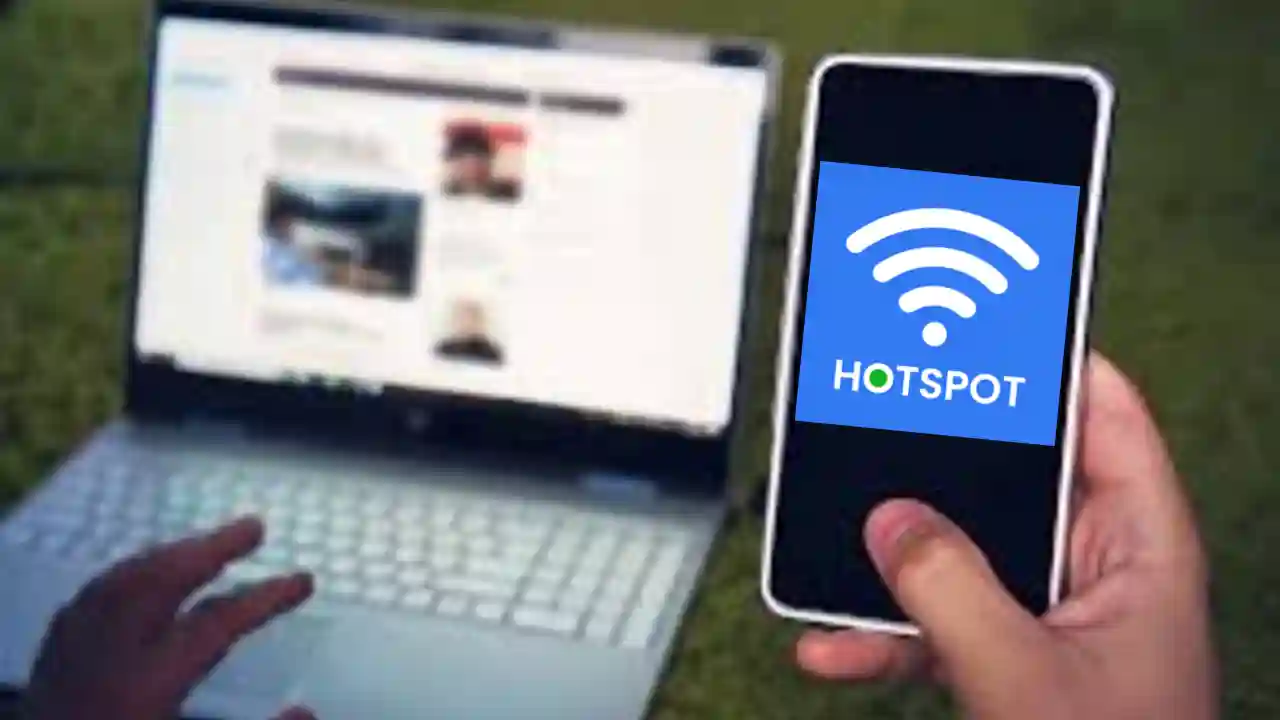
Changing your hotspot name (also known as the SSID) is a simple yet important step to personalize your connection and make it easier to find. Whether you’re using an Android or iPhone, renaming your hotspot can help you quickly identify your network and improve security.
In this guide, we’ll walk you through how to change the hotspot name on your Android and iPhone, along with some additional tips for better hotspot management.
Why Change Your Hotspot Name?
Here are a few reasons why you might want to change your hotspot name:
- Personalization – Makes your network easy to identify.
- Better Security – Default names may expose your device type.
- Avoid Confusion – Prevents connecting to the wrong network in crowded areas.
- Easier Sharing – A custom name is easier to share with friends and family.
Now, let’s get into the step-by-step process.
How to Change Hotspot Name on Android
Most Android devices allow you to customize your Wi-Fi hotspot settings through the phone’s settings menu.
Step 1: Open Mobile Hotspot Settings
- Unlock your Android phone.
- Open the Settings app.
- Navigate to Connections or Network & Internet, depending on your device.
- Tap on Mobile Hotspot & Tethering.
- Select Mobile Hotspot.
Step 2: Change the Hotspot Name
- Tap on Network name or SSID.
- Erase the existing name and enter a new hotspot name.
- Tap Save or Apply to confirm changes.
Step 3: Restart Your Hotspot
- Turn off your hotspot.
- Wait a few seconds and turn it back on.
- The new hotspot name should now be visible to other devices.
💡 Tip: While you’re in the settings, you can also change your hotspot password for extra security.
How to Change Hotspot Name on iPhone (iOS)
Unlike Android, Apple does not have a separate hotspot name setting. Instead, your hotspot name is the same as your iPhone’s device name.
Step 1: Open Device Settings
- Unlock your iPhone.
- Open the Settings app.
- Go to General.
- Tap About.
Step 2: Rename Your iPhone
- Tap Name.
- Delete the current name and type a new name for your iPhone.
- Tap Done to save.
Step 3: Restart Hotspot
- Go back to Settings.
- Open Personal Hotspot.
- Toggle Allow Others to Join off and then back on.
- Your new hotspot name will now be visible to other devices.
💡 Note: The new name will also appear when using AirDrop, Bluetooth, or iCloud.
How to Check If Your Hotspot Name Has Changed
After updating your hotspot name, follow these steps to confirm the change:
- Use another device (phone, tablet, or laptop).
- Go to Wi-Fi settings on that device.
- Look for your new hotspot name in the available networks list.
- If the old name still appears, turn the hotspot off and on again.
Troubleshooting: Hotspot Name Not Changing?
If you followed the steps but don’t see your new hotspot name, try these fixes:
- Restart Your Phone – A quick reboot can apply the changes.
- Turn Airplane Mode On/Off – This refreshes network settings.
- Forget and Reconnect – On the other device, forget the hotspot and reconnect.
- Check Software Updates – Ensure your phone has the latest OS version.
- Reset Network Settings (Last resort): Go to Settings > General > Reset > Reset Network Settings (iPhone) or Settings > System > Reset Options > Reset Wi-Fi, Mobile & Bluetooth (Android). This will erase all Wi-Fi settings, so use with caution.
Tips for Choosing a Good Hotspot Name
Choosing a unique and secure hotspot name can make your experience better. Here are some tips:
✅ Be Unique – Avoid common names like “AndroidAP” or “iPhone”.
✅ Keep It Short – Long names can be hard to type.
✅ Avoid Personal Info – Don’t use names like “John’s Hotspot” for privacy.
✅ Be Creative – Funny names like “It Hurts When IP” or “LAN Solo” can be fun.
✅ Avoid Special Characters – Some devices may not recognize symbols like @, #, $.
Frequently Asked Questions (FAQs)
1. Can I change my hotspot name anytime?
Yes! You can change your hotspot name as often as you like by following the steps above.
2. Will changing my hotspot name disconnect connected devices?
Yes, when you change the hotspot name, all connected devices will disconnect and need to reconnect manually.
3. Why can’t I find my hotspot name after changing it?
Try turning the hotspot off and on, restart your device, or check if the change was saved in the settings.
4. Can I hide my hotspot name from others?
Most phones don’t have a hidden SSID feature, but you can set a strong password to prevent unauthorized access.
5. Does changing my hotspot name affect mobile data usage?
No, changing the name does not affect your data usage—it only renames your network.
Conclusion
Changing your hotspot name is a quick and easy way to personalize your network and improve security. Whether you’re on Android or iPhone, you now have the steps to rename your hotspot in just a few minutes.
Give your hotspot a unique name today, and enjoy a seamless connection! 🚀
Hardware & Gadgets How-To
How to Download Movies and Transfer Them to a USB Flash Drive

Downloading movies and transferring them to a USB flash drive is a great way to watch films offline, share them with friends, or store them for later viewing. Whether you’re using a Windows PC or a Mac, this guide will walk you through the process simply and understandably.
Why Download Movies to a USB Flash Drive?
There are several reasons why you might want to download movies and store them on a USB drive:
- Portability – Take your favorite movies anywhere.
- Offline Viewing – Watch without an internet connection.
- Storage Management – Free up space on your computer or phone.
- Easy Sharing – Give a movie to a friend or family member.
- Compatibility – Play movies on smart TVs, gaming consoles, or car entertainment systems.
Step 1: Choose a Source to Download Movies
Before transferring a movie to a USB drive, you first need to download it from a legal source. Here are some options:
1. Streaming Services with Offline Downloading
Some streaming platforms allow you to legally download movies:
- Netflix (requires a subscription and official app)
- Amazon Prime Video
- Disney+
- Hulu (with downloads enabled)
How to Download from Streaming Services:
- Open the streaming app.
- Find the movie you want to download.
- Look for the download icon (usually a downward arrow).
- Click it to download the movie for offline viewing.
🔹 Note: Some services store downloaded movies within the app and do not allow direct file transfers.
2. Purchase or Rent Digital Movies
You can buy or rent movies from these platforms:
- Google Play Movies
- Apple iTunes
- Microsoft Movies & TV
Once purchased, you can download the movie file to your computer and transfer it to a USB.
3. Free & Legal Movie Websites
Some websites offer free, public-domain movies that are legal to download:
- Internet Archive (archive.org)
- Public Domain Torrents
- Crackle (with ads)
💡 Tip: Avoid illegal movie download sites, as they may contain viruses and copyrighted content.
Step 2: Download the Movie to Your Computer
Once you have chosen a source, follow these general steps:
For Direct Downloads (Google Play, iTunes, etc.):
- Purchase or rent the movie.
- Click the download button.
- Choose a location on your computer (e.g., Desktop or Downloads folder).
- Wait for the download to complete.
For Public Domain Movies:
- Visit the website.
- Click the download link next to the movie title.
- Select a video format (MP4 is recommended for compatibility).
- Choose a safe location on your computer.
- Click Save and wait for the download to finish.
For YouTube or Other Free Video Platforms (Using Legal Methods):
- Use YouTube Premium to download legally.
- Open the YouTube app and find the movie.
- Tap Download and select your video quality.
- The video will be saved in the app for offline viewing (but not as a separate file).
🔹 Important: Be cautious of third-party downloaders as many violate terms of service.
Step 3: Insert and Format the USB Flash Drive (If Needed)
Before transferring the movie, make sure your USB flash drive is properly formatted.
How to Format the USB Drive (Windows)
- Insert the USB flash drive into a USB port.
- Open File Explorer (
Win + E). - Right-click on the USB drive and select Format.
- Choose a File System:
- NTFS (for Windows only, supports large files)
- exFAT (best for Windows & Mac compatibility)
- Click Start and wait for the formatting process to finish.
How to Format the USB Drive (Mac)
- Insert the USB drive into a Mac.
- Open Disk Utility (Finder > Applications > Utilities > Disk Utility).
- Select your USB drive from the left panel.
- Click Erase and choose exFAT (for compatibility) or Mac OS Extended.
- Click Erase and wait for formatting to complete.
🔹 Note: Formatting erases all data on the USB, so back up important files first.
Step 4: Transfer the Downloaded Movie to the USB Flash Drive
On Windows:
- Open File Explorer (
Win + E). - Navigate to the folder where the movie is saved.
- Right-click on the movie file and select Copy.
- Open the USB drive folder in File Explorer.
- Right-click and select Paste.
- Wait for the file to transfer.
On Mac:
- Open Finder.
- Locate the downloaded movie file.
- Drag and drop the file into the USB drive folder.
- Wait for the transfer to complete.
Step 5: Safely Eject the USB Drive
After transferring the movie, safely eject the USB to prevent file corruption.
On Windows:
- Click the USB icon in the system tray (bottom-right corner).
- Select Eject [USB Drive Name].
- Wait for the “Safe to Remove Hardware” message.
- Unplug the USB drive.
On Mac:
- Right-click the USB drive icon on the desktop.
- Click Eject.
- Wait for the drive to disappear from Finder.
- Unplug the USB drive.
How to Play the Movie from the USB Drive
Once the movie is on the USB, you can watch it on different devices:
- On another PC or laptop – Insert the USB and double-click the movie file.
- On a Smart TV – Plug the USB into the TV and access the media menu.
- On a Gaming Console – Some consoles (PlayStation, Xbox) support USB video playback.
- On a Car Entertainment System – Some car systems support USB video files (check compatibility).
Final Tips for Downloading and Transferring Movies to USB
✔️ Check File Format – MP4 is the most widely supported format.
✔️ Use a Fast USB Drive – USB 3.0 or higher for quicker transfers.
✔️ Keep Files Organized – Create folders by movie title.
✔️ Make Sure There’s Enough Space. Movies can be 1-5GB in size.
✔️ Avoid Illegal Downloads – Use legal sources to prevent piracy issues.
Conclusion
Downloading movies and transferring them to a USB flash drive is easy and convenient. Whether you want to watch offline, share with friends, or save storage space, following these steps will ensure a smooth experience.
Now, grab some popcorn and enjoy your movies anytime, anywhere! 🍿🎬
-

 Mobile & Apps How-To6 months ago
Mobile & Apps How-To6 months agoHow to Check and Use MTN Bonus Data in 2025
-

 Hardware & Gadgets How-To10 months ago
Hardware & Gadgets How-To10 months agoHow to recharge airtime on your Airtel Sim Card
-

 Mobile & Apps How-To8 months ago
Mobile & Apps How-To8 months agoHow to unlock Acess More Bank App
-

 Mobile & Apps How-To6 months ago
Mobile & Apps How-To6 months agoMTN APN Settings for Fast Internet: A Complete Guide
-
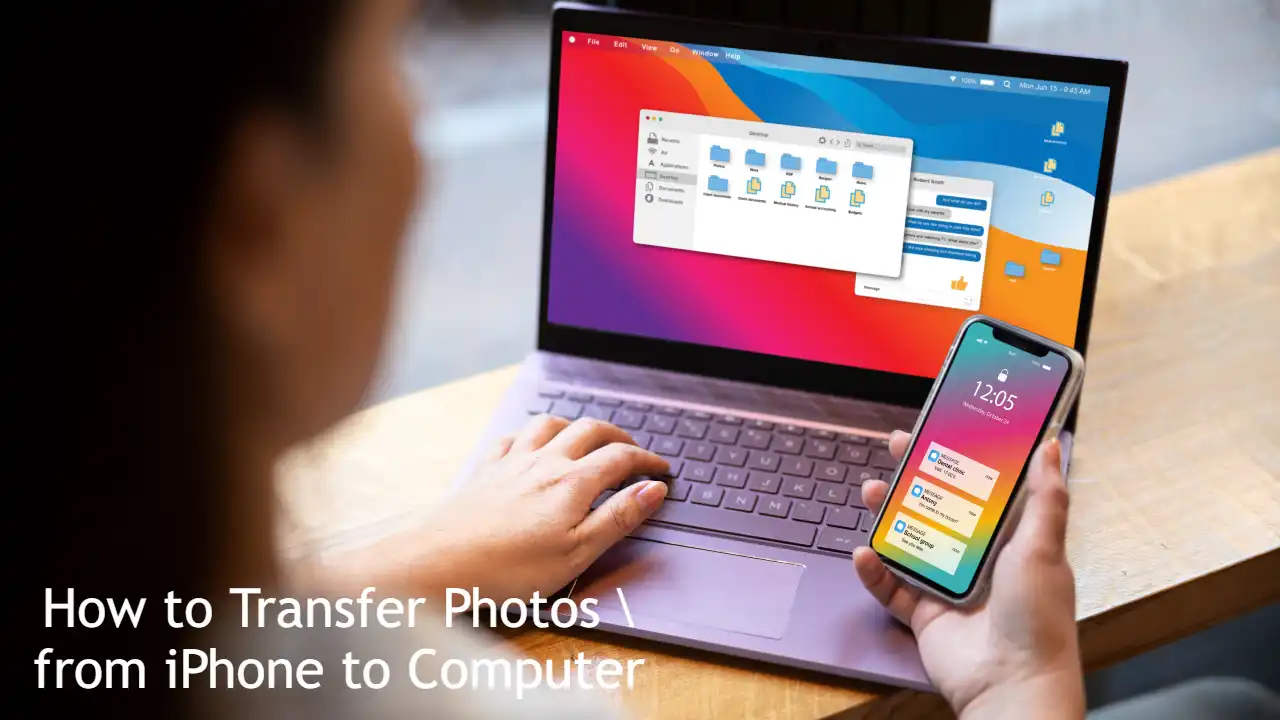
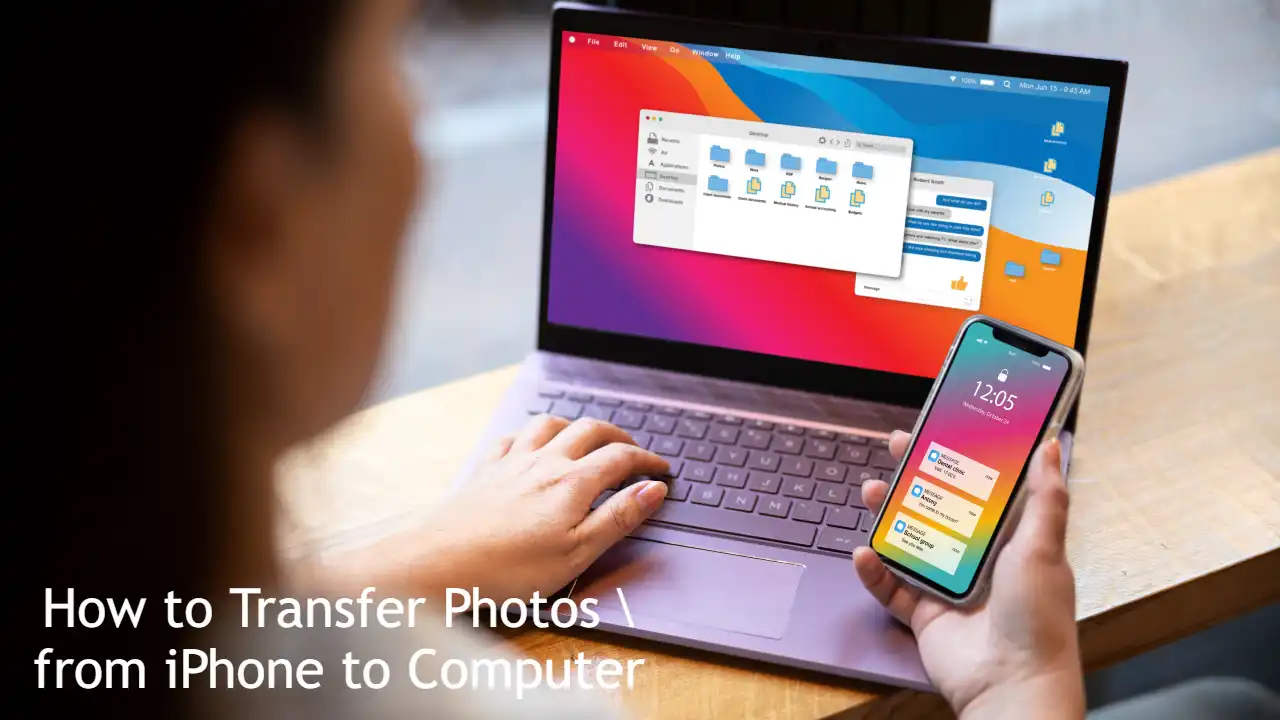 Hardware & Gadgets How-To11 months ago
Hardware & Gadgets How-To11 months agoHow to Transfer Photos from iPhone to Computer: Quick Guide
-

 Mobile & Apps How-To6 months ago
Mobile & Apps How-To6 months agoHow to Borrow Money from Opay Loan App?
-

 Hardware & Gadgets How-To6 months ago
Hardware & Gadgets How-To6 months agoHow to Adjust Your Mouse Polling Rate on PC & Mac: A Complete Guide
-
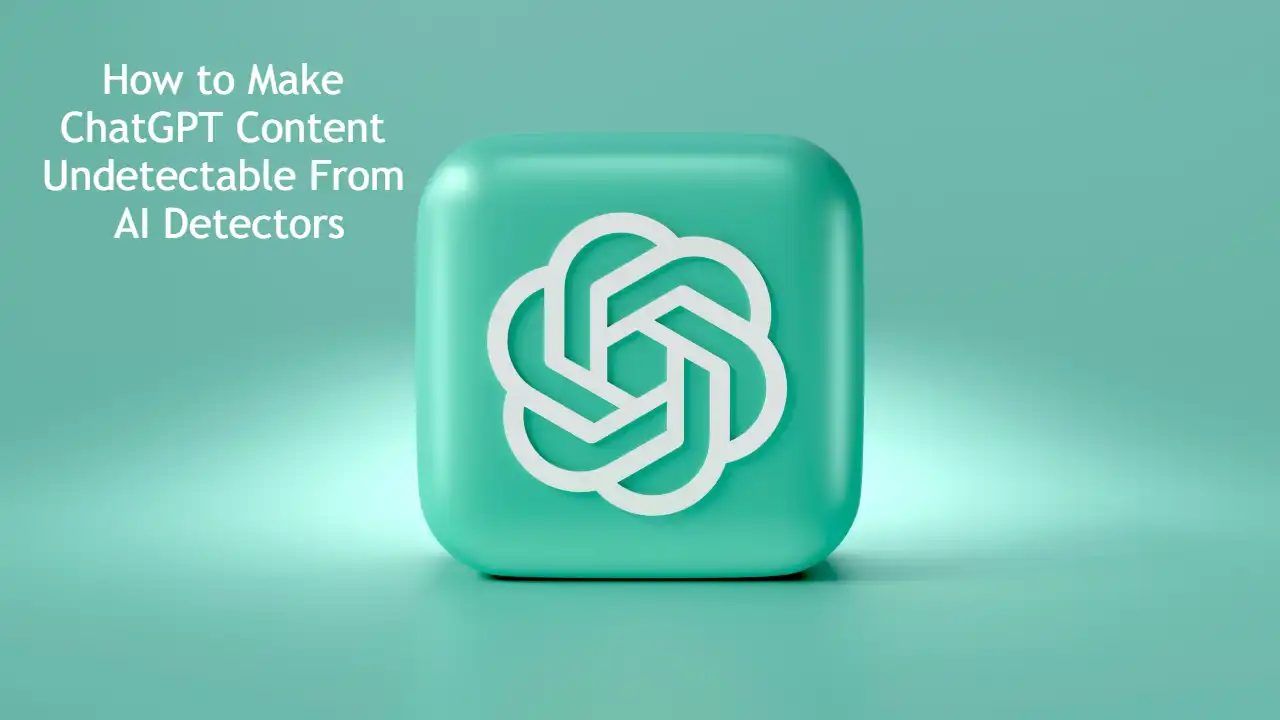
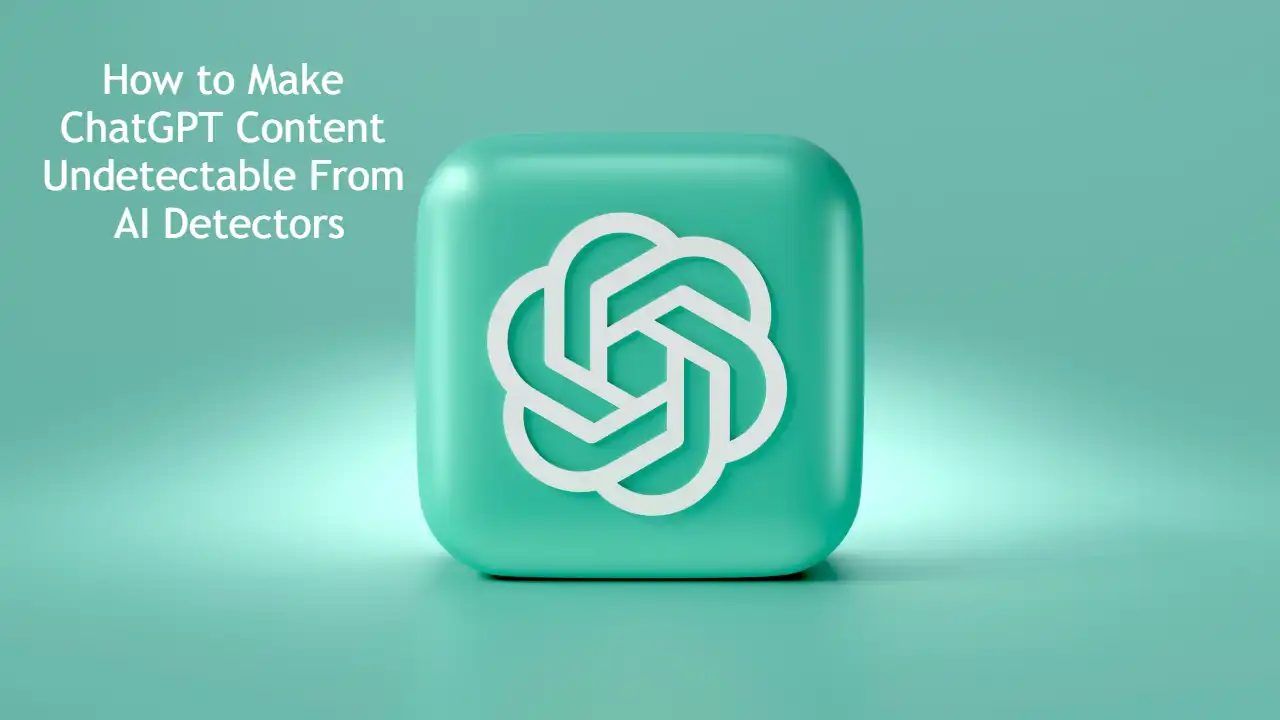 AI & Automation Guides11 months ago
AI & Automation Guides11 months agoHow to Make ChatGPT Content Undetectable From AI Detectors

