
How to Activate Microsoft Office 2021 Without a Product Key (Legally)
Method 1: Using a Microsoft Account and Digital License
If you purchased Office 2021 online from Microsoft or a trusted vendor, you might have received a digital license. This method doesn’t require a traditional product key. Here’s how to activate your Office using a Microsoft account.
Step 1: Install Microsoft Office 2021
First, you need to install Microsoft Office on your device. If you haven’t already installed it, follow these steps:
- Go to the Microsoft Office website:
- Open your browser and go to the official Microsoft Office download page.
- Sign in to your Microsoft account:
- If you don’t have an account, you’ll need to create one.
- Download the installer:
- Click “Install Office” and download the installer file.
- Run the installer:
- Open the downloaded file and follow the on-screen instructions to install Office 2021.
Step 2: Activate Using Microsoft Account
Once Office 2021 is installed, follow these steps to activate it via your Microsoft account:
- Open any Office app (Word, Excel, PowerPoint, etc.).
- When you open the app for the first time, it will ask for activation. Select “Sign In” with your Microsoft account.
- Sign in with the account that you used to purchase or register Office 2021 (the account associated with your digital license).
- Activate Office:
- Once signed in, the activation process will be automatic, and Office will be activated without needing a product key.
Note: If you purchased Office through Microsoft 365, the subscription will be recognized, and you will be activated without any need for a product key.
Step 3: Verify the Activation Status
To ensure that your Office installation has been activated:
- Open any Office app (e.g., Word or Excel).
- Go to File > Account (or Office Account).
- Under the Product Information section, you should see “Product Activated” and your Microsoft account listed.
Method 2: Using Microsoft Support and Recovery Assistant
If you’ve already purchased Office 2021 but are having trouble with activation, you can use Microsoft’s Support and Recovery Assistant tool.
Step 1: Download the Microsoft Support and Recovery Assistant
- Go to the Microsoft Support and Recovery Assistant download page:
Download Microsoft Support and Recovery Assistant - Click “Download Now” to start the download.
- Run the downloaded tool.
Step 2: Run the Tool
- Open the tool after installation.
- Choose “Office Activation” from the list of issues.
- Select “I’m having trouble activating Office” and follow the on-screen instructions.
- The tool will troubleshoot the issue and attempt to resolve any activation problems related to your Microsoft account or digital license.
Step 3: Complete the Activation
If the tool successfully resolves the issue, your Office 2021 should now be activated.
Method 3: Use Volume Licensing (for Business Users)
For business users, Office 2021 can also be activated using a Volume License. If your organization provides Office through this method, the activation steps will differ.
Step 1: Install Office via Volume Licensing Service Center
- Log in to the Volume Licensing Service Center (VLSC).
- Find the Office 2021 version your organization has purchased.
- Download and install Office 2021 on the target machine.
Step 2: Use Activation Wizard
After installation, open any Office application and follow these steps:
- Open an Office application (e.g., Word).
- A prompt should appear asking you to Activate Office.
- Choose Activate via the Internet (Volume License) and follow the instructions.
Additional Tips and Troubleshooting
Check for Updates:
Sometimes, issues can arise if the software is outdated. Make sure your Office installation is up-to-date:
- Open any Office app.
- Go to File > Account.
- Under Product Information, click Update Options > Update Now.
Ensure You’re Signed in to the Correct Microsoft Account:
- If you’re using a Microsoft 365 or Office 2021 subscription, make sure you’re signed in to the correct Microsoft account associated with your license.
Summary
Activating Microsoft Office 2021 legally without a product key is possible by using either a Microsoft account and digital license, or for businesses, Volume Licensing. Both methods allow activation without the need for traditional product keys, leveraging Microsoft’s modern activation system.
If you encounter any issues, try using the Microsoft Support and Recovery Assistant or verify your account and installation status through the Microsoft Account Portal.
Hardware & Gadgets How-To
How to Extend Battery Life on Android & iPhone (Proven Tricks)
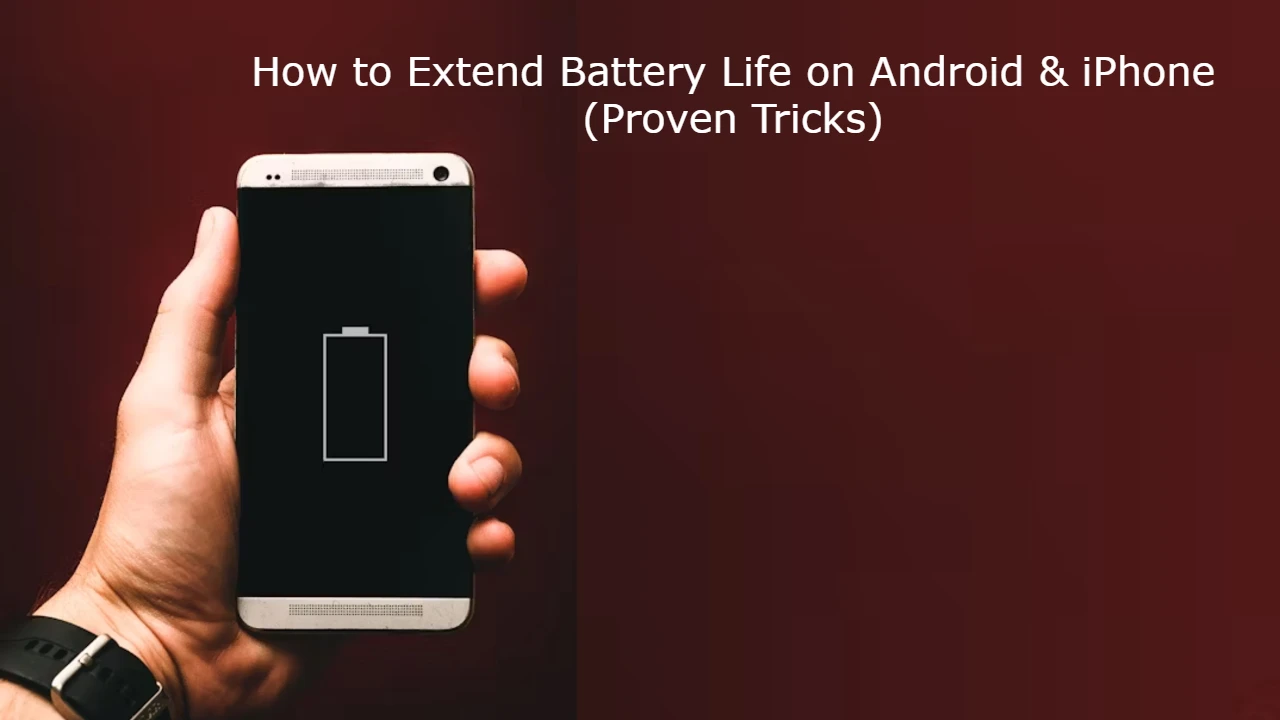
Few things are more frustrating than your phone battery running out in the middle of the day. 😩 Whether you use an Android or iPhone, battery drain is one of the most common smartphone issues.
The good news? You don’t need a new phone or a bigger battery—just a few smart tweaks can make your battery last much longer.
In this guide, we’ll cover proven tricks to extend battery life on both Android and iPhone, with step-by-step instructions you can follow right now.
📌 Why Does Smartphone Battery Drain Fast?
Common reasons your battery doesn’t last:
-
🔆 Screen brightness too high
-
📱 Too many background apps running
-
📡 Always-on features (Wi-Fi, Bluetooth, GPS, 5G)
-
🔔 Frequent notifications
-
⚙️ Software or app bugs
-
🔋 Old battery health
✅ Quick Fixes to Save Battery Instantly
Before diving into detailed steps, try these simple fixes:
-
Lower brightness or use Auto-Brightness
-
Turn on Battery Saver / Low Power Mode
-
Close apps running in the background
-
Switch to Airplane Mode when you don’t need network
🛠️ Step-by-Step: Extend Battery Life on Android
1. Enable Battery Saver Mode
-
Open Settings → Battery → Battery Saver.
-
Turn it on manually or set it to activate automatically at low charge.
👉 This limits background activity and reduces power usage.
2. Lower Screen Brightness & Use Dark Mode
-
Go to Settings → Display → Brightness → Reduce brightness.
-
Enable Dark Mode for supported apps (uses less power on OLED screens).
📌 Dark Mode can save up to 30% battery on OLED phones.
3. Turn Off Location & Bluetooth When Not Needed
-
Swipe down → Quick Settings → Turn off GPS & Bluetooth.
-
Or go to Settings → Location and disable unnecessary apps from using location.
4. Restrict Background Apps
-
Go to Settings → Apps → Battery Usage.
-
Select apps draining power → Restrict background activity.
👉 Apps like Facebook, Instagram, and TikTok are common culprits.
5. Update Apps & Software
-
Open Google Play Store → Profile → Manage apps → Update all.
-
Go to Settings → System → System update to update Android.
📌 Updates often fix bugs that drain battery.
6. Disable Always-On Display & Extra Animations
-
Settings → Display → Always-On Display → Off.
-
Settings → Developer Options → Reduce animations.
7. Replace Battery if Health is Low
-
Dial
*#*#4636#*#*(some devices) → Battery info. -
Or use AccuBattery app to check battery health.
-
If capacity is below 80%, consider replacing the battery.
🛠️ Step-by-Step: Extend Battery Life on iPhone
1. Enable Low Power Mode
-
Go to Settings → Battery → Low Power Mode.
-
Or ask Siri: “Turn on Low Power Mode”.
👉 iPhone reduces background refresh, email fetch, and visual effects.
2. Optimize Screen Settings
-
Settings → Display & Brightness → Auto-Brightness ON.
-
Enable Dark Mode for OLED models.
3. Disable Background App Refresh
-
Settings → General → Background App Refresh → Off.
👉 This stops apps from consuming battery in the background.
4. Turn Off Location Services
-
Settings → Privacy & Security → Location Services.
-
Disable location for apps that don’t need it.
5. Manage Push Notifications
-
Settings → Notifications → Turn off for unnecessary apps.
-
Fewer notifications = fewer screen wake-ups.
6. Check Battery Health
-
Settings → Battery → Battery Health & Charging.
-
If Maximum Capacity < 80%, it’s time to replace the battery.
7. Update iOS & Apps
-
Settings → General → Software Update.
-
Open App Store → Profile → Update All.
📹 Bonus: Video Walkthrough
👉 Add a screen recording video showing:
-
How to enable Low Power Mode (iPhone)
-
How to restrict background apps (Android)
-
Before & after battery performance
This increases engagement + helps visual learners.
⚡ Pro Tips for Both Android & iPhone
-
Avoid extreme temperatures (hot/cold damages battery)
-
Use original chargers (fake ones reduce lifespan)
-
Don’t let battery drain to 0% regularly
-
Charge between 20% – 80% for best health
-
Restart your phone once a week to refresh system
📝 Final Thoughts
With these proven battery-saving tricks, you can easily make your Android or iPhone last longer throughout the day.
Start with simple changes like enabling Battery Saver/Low Power Mode, reducing screen brightness, and disabling unnecessary background apps. For long-term results, check your battery health and replace it if needed.
🔋 Remember: A little optimization goes a long way toward keeping your phone alive when you need it most!
Hardware & Gadgets How-To
How to Build a Budget Gaming PC in 2025 (Step-by-Step Guide)

Building your own gaming PC is one of the smartest ways to save money while getting the performance you want. Instead of paying extra for prebuilt systems, you can pick the right parts, assemble them yourself, and enjoy a machine that’s powerful, upgradable, and cost-efficient.
In this 2025 budget gaming PC guide, we’ll walk you through:
-
Choosing the right components without overspending
-
Step-by-step assembly process
-
Common mistakes to avoid
-
Proven tips to maximize performance
Whether you’re a first-time builder or upgrading an old rig, this guide has you covered.
💸 Why Build a Budget Gaming PC in 2025?
-
Cheaper than prebuilt PCs – No markup for assembly.
-
Custom performance – Choose parts based on your games.
-
Easily upgradable – Swap parts instead of buying a whole new system.
-
Better cooling & efficiency – DIY builds often run cooler and quieter.
📌 Step 1: Decide Your Budget
For 2025, here’s a rough budget guide:
-
$500 – $700 → Entry-level gaming (1080p, medium settings)
-
$700 – $1,000 → Mid-range gaming (1080p/1440p, high settings)
-
$1,000+ → High-end gaming (1440p/4K, ultra settings, future-proof)
👉 Pro Tip: Always leave 10–15% of your budget aside for accessories (keyboard, mouse, monitor).
📌 Step 2: Choose the Right Parts
Here’s what you need for a gaming PC:
🧠 CPU (Processor)
-
Budget-friendly: AMD Ryzen 5 5600 or Intel Core i5-12400F
-
Balanced performance for gaming + multitasking
🎮 GPU (Graphics Card)
-
Entry: NVIDIA RTX 3050 / AMD RX 6600
-
Mid-range: RTX 3060 Ti / RX 6700 XT
-
Affordable & capable of smooth 1080p/1440p gaming
🏗️ Motherboard
-
Match CPU socket type (AM4 for Ryzen, LGA1700 for Intel)
-
Look for B550 (AMD) or B660 (Intel) chipsets for budget builds
💾 RAM
-
Minimum: 16GB DDR4 (3200MHz)
-
Budget gamers don’t need 32GB unless streaming or heavy multitasking
💽 Storage
-
500GB NVMe SSD (fast boot & load times)
-
Optional: Add 1TB HDD for extra game storage
🔌 Power Supply (PSU)
-
At least 550W – 650W, 80+ Bronze certified
-
Never cheap out on PSU (affects stability & safety)
🖥️ Case
-
Mid-tower with good airflow
-
Budget-friendly options: Cooler Master, NZXT, DeepCool
❄️ Cooling
-
Stock coolers are fine for budget CPUs
-
Add 1–2 case fans for better airflow
📌 Step 3: Gather Your Tools
-
Phillips-head screwdriver
-
Anti-static wrist strap (recommended)
-
Clean workspace with good lighting
📌 Step 4: Step-by-Step Assembly
1. Prepare Case & Motherboard
-
Unbox the case, install standoffs for motherboard
-
Place motherboard carefully
2. Install CPU
-
Lift CPU socket lever
-
Align CPU notch with socket
-
Place CPU → Close lever
3. Install RAM
-
Open RAM slots → Insert sticks until they click
-
Use dual-channel (slots 2 & 4 usually)
4. Install Storage (SSD)
-
Insert NVMe SSD into M.2 slot → Screw it in place
-
Or mount SATA SSD with cables
5. Install GPU
-
Insert into PCIe slot → Secure with screws
-
Connect power cables (if required)
6. Install Power Supply
-
Place PSU in case (bottom/rear)
-
Connect 24-pin ATX & CPU power cables
7. Cable Management
-
Route cables behind case for airflow
-
Tie them with zip ties
8. First Boot
-
Connect monitor, keyboard, mouse
-
Power on → Enter BIOS (Del/F2 key)
-
Check system detects CPU, RAM, Storage, GPU
📌 Step 5: Install Operating System
-
Create a Windows 11 USB installer (or Linux for budget builds)
-
Boot from USB → Install OS
-
Install latest drivers from manufacturer websites
🛠️ Common Issues & Fixes
-
No Display? → Check GPU cable & RAM seating
-
PC Doesn’t Power On? → Ensure PSU switch is ON & cables connected
-
Overheating? → Reapply thermal paste, add case fans
📹 Bonus: Video Tutorial
👉 Record or embed a step-by-step video showing:
-
CPU & GPU installation
-
Cable management tips
-
First boot & BIOS settings
This helps beginners follow along visually.
⚡ Pro Tips for Budget Builders
-
Buy parts during sales (Black Friday, seasonal deals)
-
Consider refurbished GPUs/CPUs for extra savings
-
Prioritize GPU > CPU for gaming performance
-
Don’t overspend on fancy RGB—focus on performance first
📝 Final Thoughts
Building a budget gaming PC in 2025 is easier than ever, and it saves you money while giving you more control.
With the right parts, smart assembly, and good cable management, you can enjoy smooth gaming at 1080p or even 1440p—without breaking the bank.
👉 Start small, upgrade later, and remember: a well-built PC can last you 5–7 years with minor upgrades.
Hardware & Gadgets How-To
How to Download Movies and Transfer Them to a USB Flash Drive

Downloading movies and transferring them to a USB flash drive is a great way to watch films offline, share them with friends, or store them for later viewing. Whether you’re using a Windows PC or a Mac, this guide will walk you through the process simply and understandably.
Why Download Movies to a USB Flash Drive?
There are several reasons why you might want to download movies and store them on a USB drive:
- Portability – Take your favorite movies anywhere.
- Offline Viewing – Watch without an internet connection.
- Storage Management – Free up space on your computer or phone.
- Easy Sharing – Give a movie to a friend or family member.
- Compatibility – Play movies on smart TVs, gaming consoles, or car entertainment systems.
Step 1: Choose a Source to Download Movies
Before transferring a movie to a USB drive, you first need to download it from a legal source. Here are some options:
1. Streaming Services with Offline Downloading
Some streaming platforms allow you to legally download movies:
- Netflix (requires a subscription and official app)
- Amazon Prime Video
- Disney+
- Hulu (with downloads enabled)
How to Download from Streaming Services:
- Open the streaming app.
- Find the movie you want to download.
- Look for the download icon (usually a downward arrow).
- Click it to download the movie for offline viewing.
🔹 Note: Some services store downloaded movies within the app and do not allow direct file transfers.
2. Purchase or Rent Digital Movies
You can buy or rent movies from these platforms:
- Google Play Movies
- Apple iTunes
- Microsoft Movies & TV
Once purchased, you can download the movie file to your computer and transfer it to a USB.
3. Free & Legal Movie Websites
Some websites offer free, public-domain movies that are legal to download:
- Internet Archive (archive.org)
- Public Domain Torrents
- Crackle (with ads)
💡 Tip: Avoid illegal movie download sites, as they may contain viruses and copyrighted content.
Step 2: Download the Movie to Your Computer
Once you have chosen a source, follow these general steps:
For Direct Downloads (Google Play, iTunes, etc.):
- Purchase or rent the movie.
- Click the download button.
- Choose a location on your computer (e.g., Desktop or Downloads folder).
- Wait for the download to complete.
For Public Domain Movies:
- Visit the website.
- Click the download link next to the movie title.
- Select a video format (MP4 is recommended for compatibility).
- Choose a safe location on your computer.
- Click Save and wait for the download to finish.
For YouTube or Other Free Video Platforms (Using Legal Methods):
- Use YouTube Premium to download legally.
- Open the YouTube app and find the movie.
- Tap Download and select your video quality.
- The video will be saved in the app for offline viewing (but not as a separate file).
🔹 Important: Be cautious of third-party downloaders as many violate terms of service.
Step 3: Insert and Format the USB Flash Drive (If Needed)
Before transferring the movie, make sure your USB flash drive is properly formatted.
How to Format the USB Drive (Windows)
- Insert the USB flash drive into a USB port.
- Open File Explorer (
Win + E). - Right-click on the USB drive and select Format.
- Choose a File System:
- NTFS (for Windows only, supports large files)
- exFAT (best for Windows & Mac compatibility)
- Click Start and wait for the formatting process to finish.
How to Format the USB Drive (Mac)
- Insert the USB drive into a Mac.
- Open Disk Utility (Finder > Applications > Utilities > Disk Utility).
- Select your USB drive from the left panel.
- Click Erase and choose exFAT (for compatibility) or Mac OS Extended.
- Click Erase and wait for formatting to complete.
🔹 Note: Formatting erases all data on the USB, so back up important files first.
Step 4: Transfer the Downloaded Movie to the USB Flash Drive
On Windows:
- Open File Explorer (
Win + E). - Navigate to the folder where the movie is saved.
- Right-click on the movie file and select Copy.
- Open the USB drive folder in File Explorer.
- Right-click and select Paste.
- Wait for the file to transfer.
On Mac:
- Open Finder.
- Locate the downloaded movie file.
- Drag and drop the file into the USB drive folder.
- Wait for the transfer to complete.
Step 5: Safely Eject the USB Drive
After transferring the movie, safely eject the USB to prevent file corruption.
On Windows:
- Click the USB icon in the system tray (bottom-right corner).
- Select Eject [USB Drive Name].
- Wait for the “Safe to Remove Hardware” message.
- Unplug the USB drive.
On Mac:
- Right-click the USB drive icon on the desktop.
- Click Eject.
- Wait for the drive to disappear from Finder.
- Unplug the USB drive.
How to Play the Movie from the USB Drive
Once the movie is on the USB, you can watch it on different devices:
- On another PC or laptop – Insert the USB and double-click the movie file.
- On a Smart TV – Plug the USB into the TV and access the media menu.
- On a Gaming Console – Some consoles (PlayStation, Xbox) support USB video playback.
- On a Car Entertainment System – Some car systems support USB video files (check compatibility).
Final Tips for Downloading and Transferring Movies to USB
✔️ Check File Format – MP4 is the most widely supported format.
✔️ Use a Fast USB Drive – USB 3.0 or higher for quicker transfers.
✔️ Keep Files Organized – Create folders by movie title.
✔️ Make Sure There’s Enough Space. Movies can be 1-5GB in size.
✔️ Avoid Illegal Downloads – Use legal sources to prevent piracy issues.
Conclusion
Downloading movies and transferring them to a USB flash drive is easy and convenient. Whether you want to watch offline, share with friends, or save storage space, following these steps will ensure a smooth experience.
Now, grab some popcorn and enjoy your movies anytime, anywhere! 🍿🎬
-

 Mobile & Apps How-To6 months ago
Mobile & Apps How-To6 months agoHow to Check and Use MTN Bonus Data in 2025
-

 Hardware & Gadgets How-To10 months ago
Hardware & Gadgets How-To10 months agoHow to recharge airtime on your Airtel Sim Card
-

 Mobile & Apps How-To8 months ago
Mobile & Apps How-To8 months agoHow to unlock Acess More Bank App
-

 Mobile & Apps How-To6 months ago
Mobile & Apps How-To6 months agoMTN APN Settings for Fast Internet: A Complete Guide
-
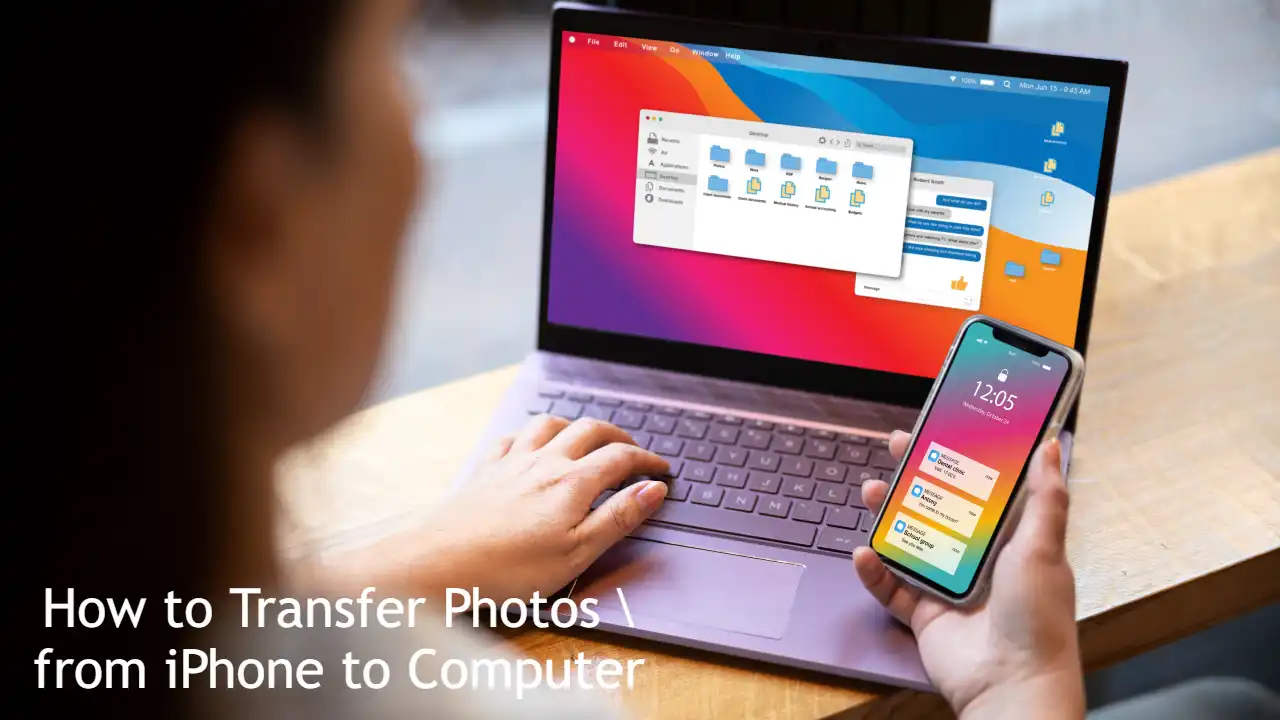
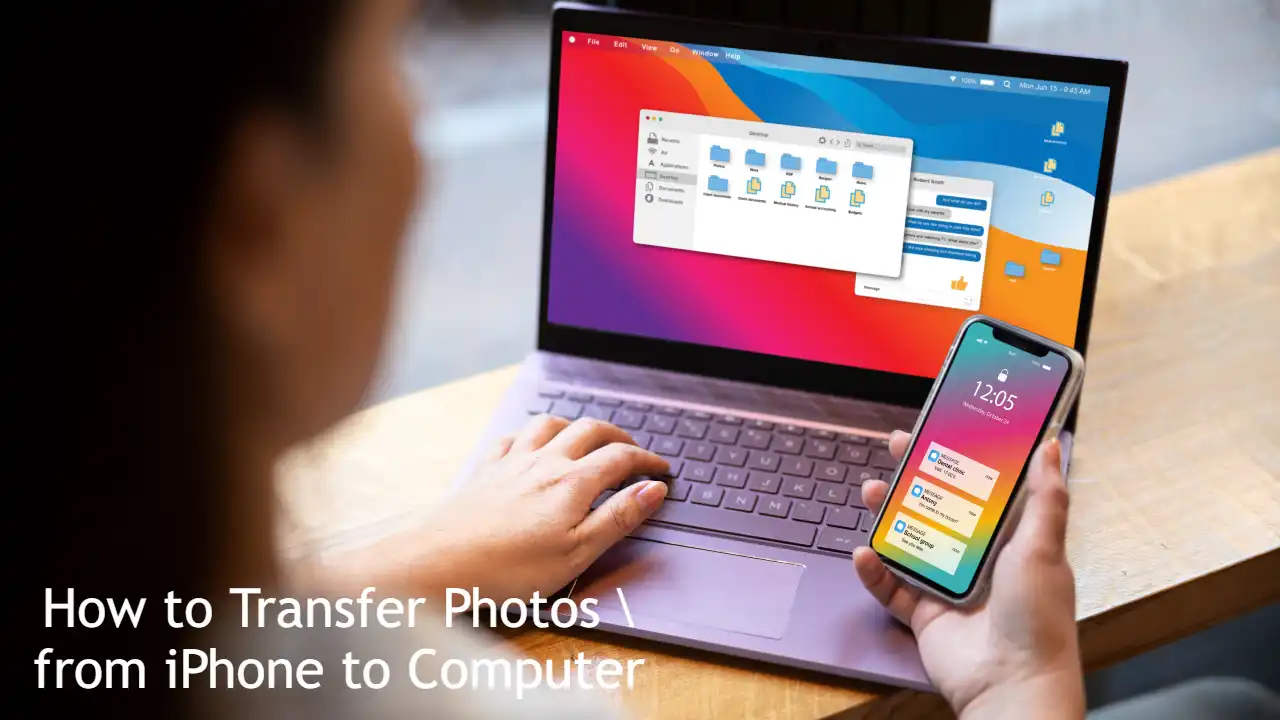 Hardware & Gadgets How-To11 months ago
Hardware & Gadgets How-To11 months agoHow to Transfer Photos from iPhone to Computer: Quick Guide
-

 Mobile & Apps How-To6 months ago
Mobile & Apps How-To6 months agoHow to Borrow Money from Opay Loan App?
-

 Hardware & Gadgets How-To6 months ago
Hardware & Gadgets How-To6 months agoHow to Adjust Your Mouse Polling Rate on PC & Mac: A Complete Guide
-
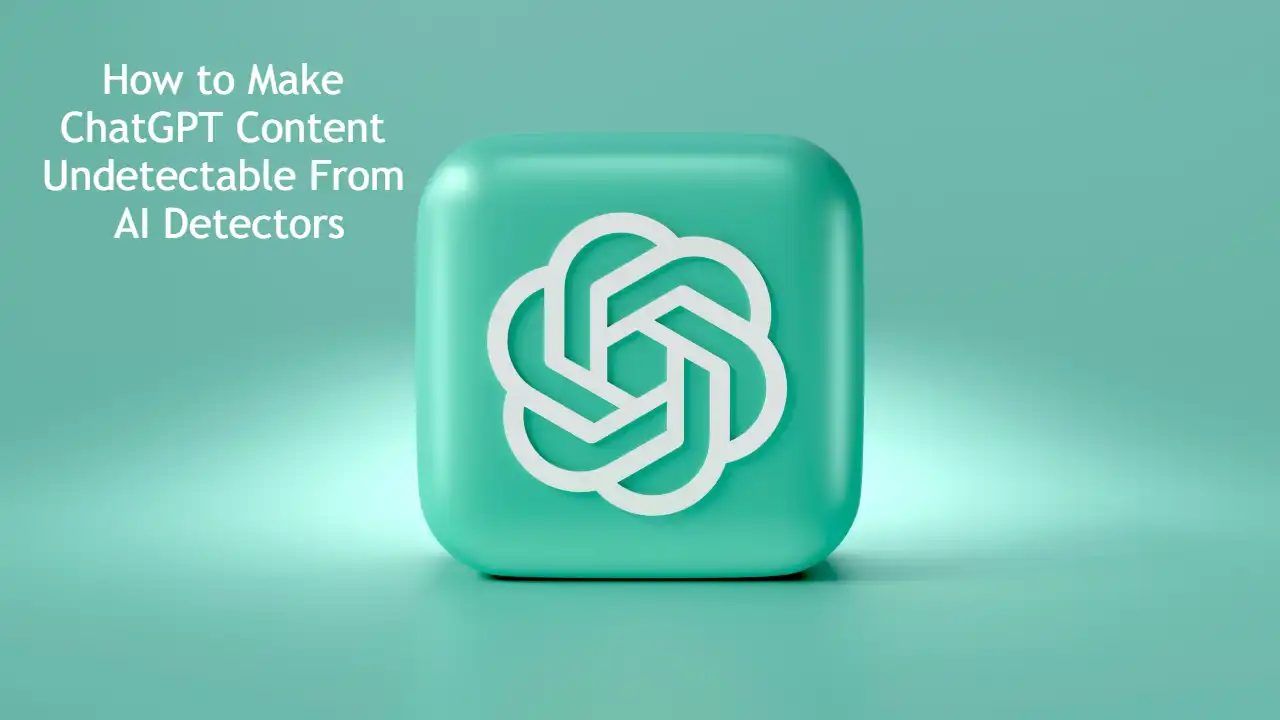
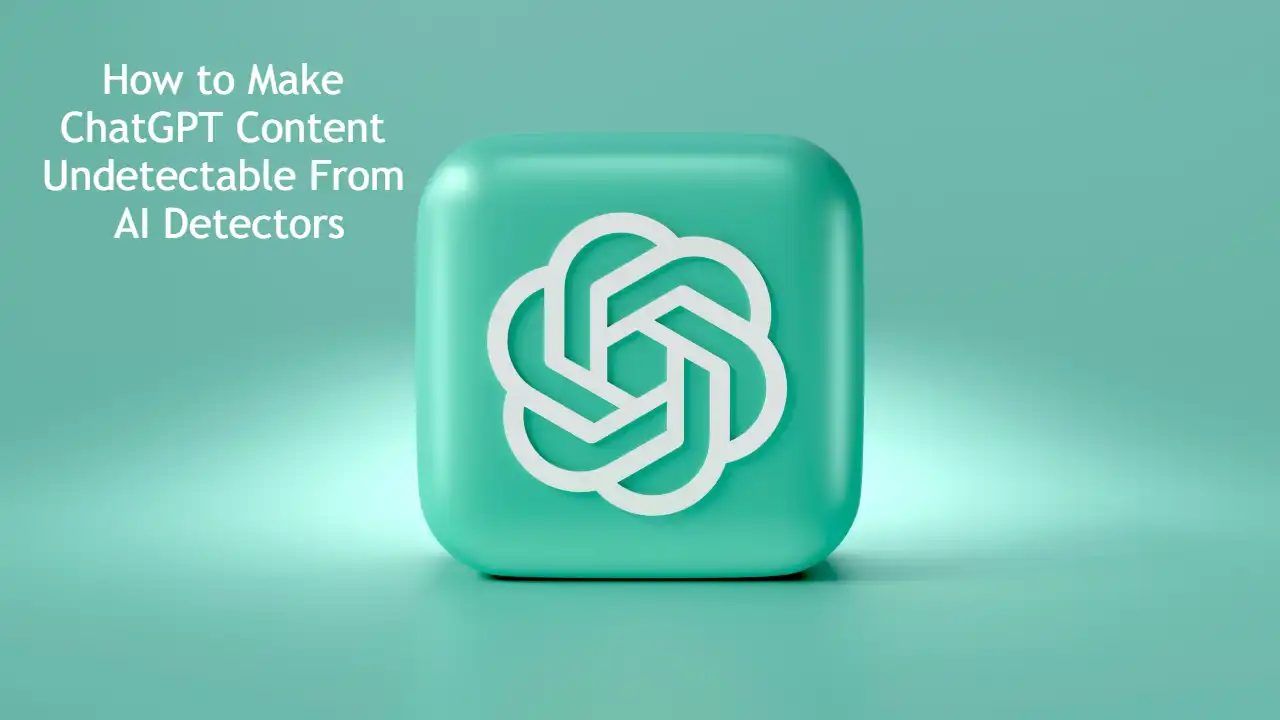 AI & Automation Guides11 months ago
AI & Automation Guides11 months agoHow to Make ChatGPT Content Undetectable From AI Detectors

